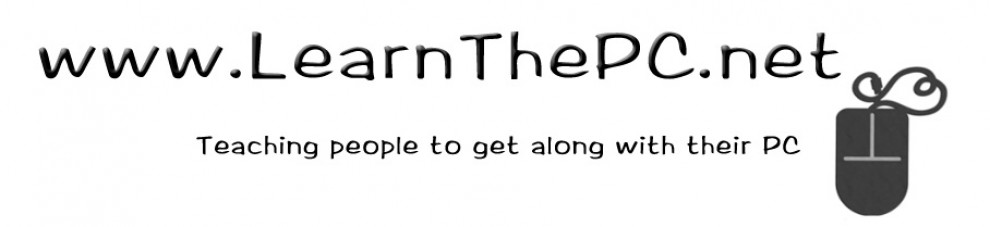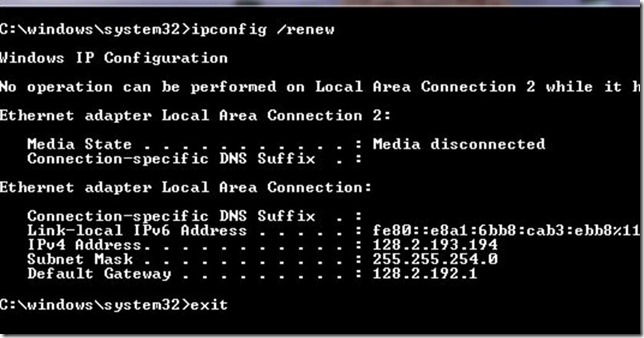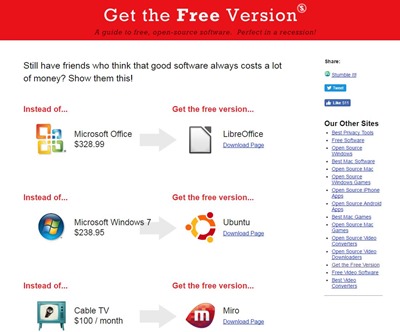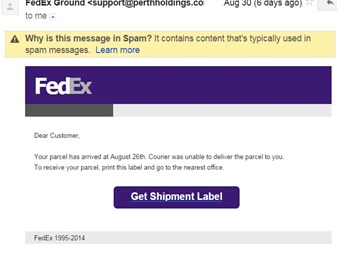Some folks are intimidated with trying to fix their own computer because of perhaps ‘breaking it’. The good news, is these tips won’t break anything, and fix a number of issues your Personal Computer might have;
Some folks are intimidated with trying to fix their own computer because of perhaps ‘breaking it’. The good news, is these tips won’t break anything, and fix a number of issues your Personal Computer might have;
Restart your computer. Simply restarting your computer resets a lot of settings so that you get a fresh start. This fixes many issues not just the computer but programs and even printers. Don’t forget to also restart your printer as well.
Why does it work? Your computer has something called RAM (Random Access Memory) which is the computer ‘scratch pad’, and stores things like settings to programs, to instructions. Restarting clears the RAM, where many issues resides.
Run Maintenance. Maintenance includes the Clean disk and Defragmenter programs.
Why does it work? Clean disk clears out useless files (and empties your recycle bin), which would otherwise slow your computer down. When you delete files, or put your PC to use, the hard drive is like a large puzzle, or more similar to a series of puzzles that share pieces. When you delete or make changes to files/programs, the pieces get fragmented. The defragmenter program puts them in order.
Shut off programs that start. When your computer starts up, some programs start up with the Windows Operating System. Antivirus, being one important one, but some programs may not play well with others. These programs also slow down the start up process, or slow down the computer. It can even cause issues through basic operation. You can test out if the problem/error gets fixed by shutting off things one at a time through task manager. You can also disable programs to start by clicking here.
Why does it work? Many programs that run in the background will slow your PC down, but also create problems with other programs running at the same time. You can always start them manually instead of having them automatically start. The only things you really need running is Explorer.exe and your antivirus software. If you’re not happy with the shutting down of program, restart your PC and it will start them again for you.
Update your Windows. Although sometimes an update can cause issues, keeping your operating system up to date keeps things generally in good working order.
Why it works? Windows updates often include security issues, or little fixes to common programs. Updating fixes those issues.
Update your Antivirus. Keeping your antivirus up to date is crucial to staying on top of virus infections.
Why it works? How to update depends on the antivirus you use. Primarily, its to keep infections from happening, and some computer issues could potentially be a virus. Click here for a list of common antivirus programs.
Check for malware. Malware differs from viruses in the sense you can install via another programs. Malware, by definition, is a malicious program that gathers information about you, your programs, and your habits. These are also known as worms, trojan horses, ransomware, and scareware. They might hijack your browner, change computer settings, or operate silently in the background while it collects information.
Why it works? Malware can do any number of errors and issues with your computer. It can steal private information, control programs (such as email or even computer settings) and can slow everything down to a crawl. Scanning and removing malware fixes many issues.
Malwarebytes– scans and removes many malware programs.
Microsoft Malicious Software Removal Tool– scans and removes malware from Windows.
Spybot– free program that removes malware.
I’ve used more than one malware removal that found different programs on the same system. Remember to update the software to keep its definition up to date, too.
CCleaner.exe is another program I’ve used extensively that includes features to help clean, maintain, and cure PC troubles. Free to paid versions of the software are available.
Clear your printer queue. Ever try to print, and the printer just sits there…mocking you, by doing nothing? This is often caused by an error in a document. Clear the queue or spool.
Why it works? Most printer issues has to do with the ‘spool’. A document has some errors and won’t let any other documents print until its fixed. Clearing the queue or spool lets the other documents print.
Did you like this article? Don’t’ forget to share!
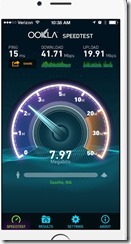 Check your Internet Speed. Download Speedtest program or you can download their app here. This free program can scan to see what your speed of your Internet Service Provider. Once scanned, results will show your download and upload speeds in megabyte. If the number is low, consider contacting your ISP provider and see what your service includes.
Check your Internet Speed. Download Speedtest program or you can download their app here. This free program can scan to see what your speed of your Internet Service Provider. Once scanned, results will show your download and upload speeds in megabyte. If the number is low, consider contacting your ISP provider and see what your service includes.