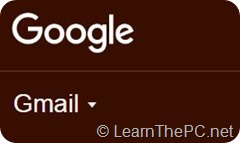 You may find that when clicking links in web sites to send email, you get Outlook email popping up. If you use primarily Gmail, this can be frustrating.
You may find that when clicking links in web sites to send email, you get Outlook email popping up. If you use primarily Gmail, this can be frustrating.
Want Gmail to be the default email handler? Here’s a quick tutorial:
1. Open your Gmail in the Chrome Browser and sign into your account.
2. Take note at the upper right-hand corner of the browser, there is an icon
called the Protocol Handler icon.
3. Click on that; this switches your default email handler to Gmail.
If you cannot see the icon, there is another way;
- Go to Chrome settings using the small Settings icon
 located at the upper right hand corner of the Chrome browser.
located at the upper right hand corner of the Chrome browser.
- At the bottom of the Settings screen, click Advanced settings.
- Now scroll to Privacy.
- In the pop-up window, you will need to scroll down to Handlers.
- Select the drop down menu for Gmail and click Done.
- You now have your Gmail email as your default handler of email.
If you found this helpful, please comment, subscribe, or visit again for more tips and tutorials.
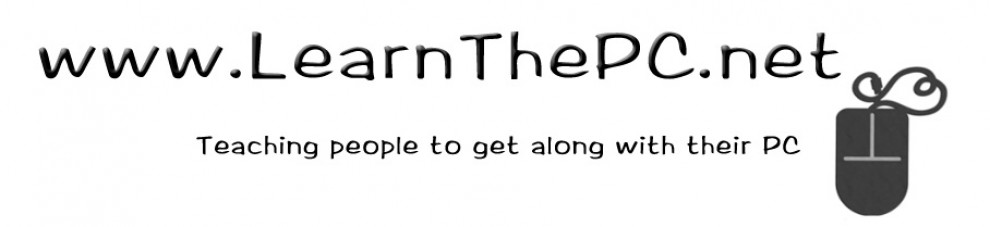


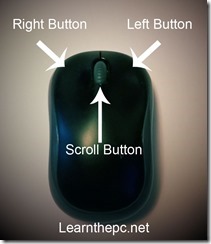

 Studies indicate that the electronics in our life
Studies indicate that the electronics in our life

