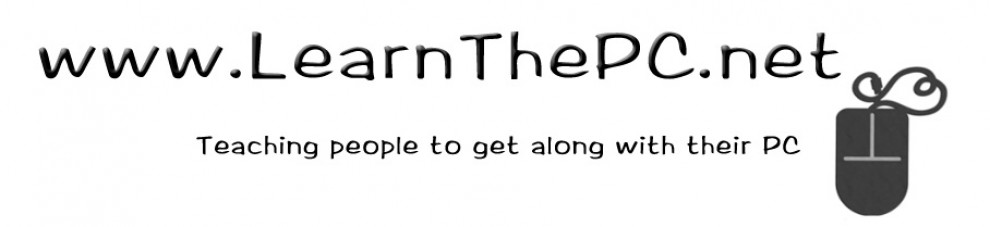The LEFT button provides action, allowing the computer user to click and double click commands to start programs, close programs, and click-and-drag things from one place to another.

The SCROLL button is obviously for scrolling but is also a button. You can click down on it to scroll vertically (if the window allows for it), Hold down the CTRL key while browsing the Web, and clicking the + or – keys will enlarge or make smaller the text.

Older models of mice used to used a roller ball to move, and this often would collect dirt on the connectors. If you have one of these, you can remove the ball and clean the contacts within. Generally, however, modern computers use optical technology.
You may also find that laptops have the touchpad type ‘mouse’. You can easily plug in an USB computer mouse that can then be used in addition to the touchpad.

Troubleshooting a mouse is pretty basic. Check the connection, and batteries if your mouse requires them. I find the cordless mice tend to run out of batteries and causes the most problems. If you have a plug, unplug, and replug the mouse into the computer to let it to reconnect. Check your Control Panel and find the MOUSE properties to see if you need to update drivers.
You can easily replace with another mouse.